Starting a New Flight
Time to start something new!
The first thing you see when you launch X‑Plane is the main menu. From here you can choose to quit, resume your last flight, start a new flight, load a saved flight, or visit Flight School for tutorials. If you are brand new to X‑Plane or flying, it’s recommended that you start with this last option, Flight School. Otherwise, to set up a new, custom flight, click the New Flight option to go to the Flight Configuration screen.
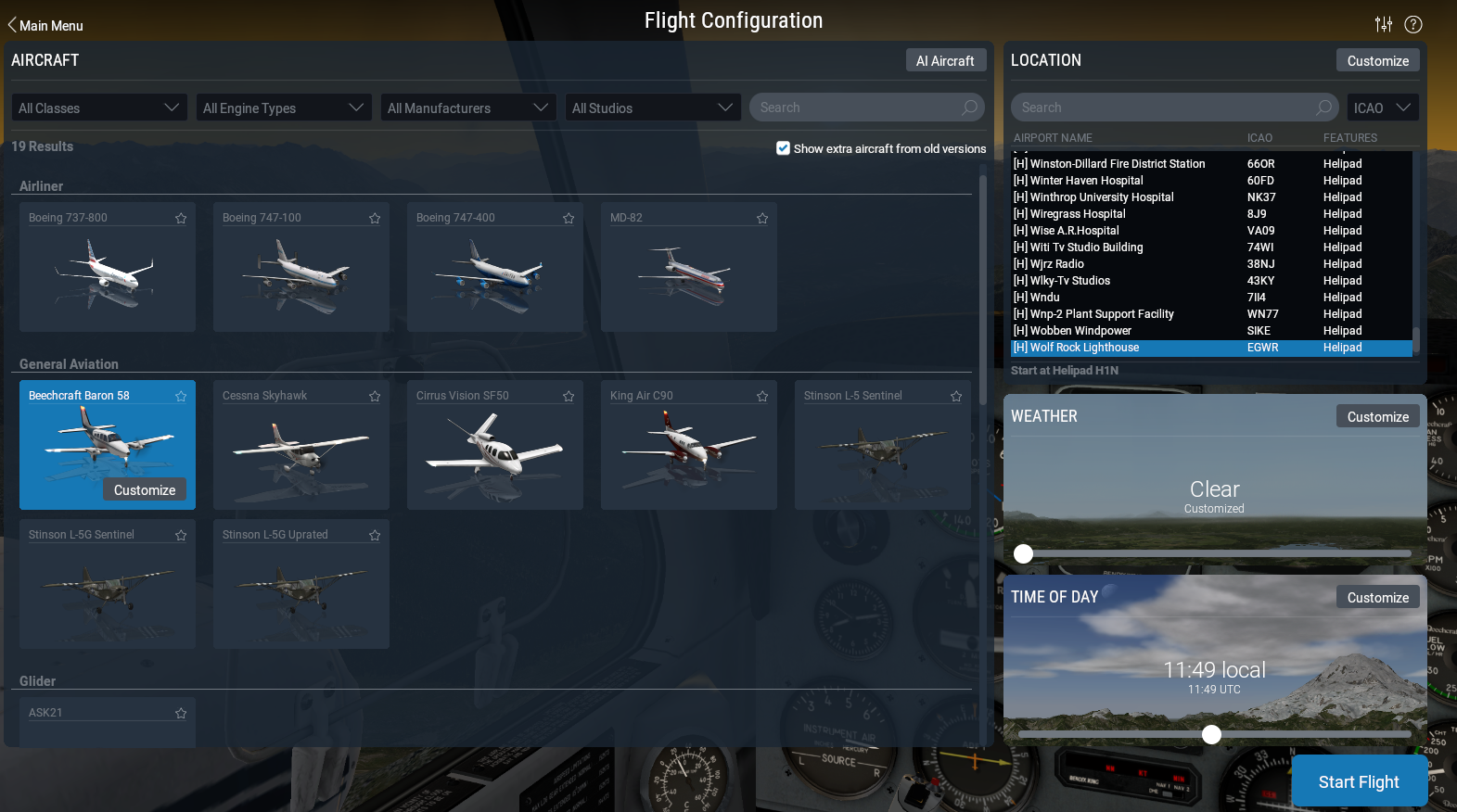
- Select an aircraft from the list on the left. You can narrow down your options by using the drop down menus at the top of the screen or the search bar. Click on the star in the corner of the aircraft box to mark it as a favorite, and quickly find it next time at the top of the list.
- Pick an airport to start at by searching by Name, ICAO/FAA/IATA code, or feature (such as “grass strip”) in the Location box at the top right side of the screen. You can specify which runway or ramp to start on by clicking the Customize button.
- Drag the slider in the Weather box to change the cloud and precipitation settings between 8 different presets. Adjust the time of day the same way.
Once you’re ready, click the Start Flight button and get flying!
See the section Setting Up Your Flight of our X-Plane 11 Desktop Manual for detailed explanations of the Customize screen options for each aspect of the flight.